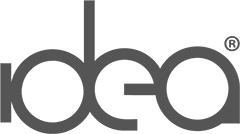This usually happens a hosting server IP changes from one IP to another. This could be the result of a server move, change in service providers, or mismatch of zone records.
Besides the giant “Sorry” on the screen, you’ll see three icons with these headings:
- The IP address has been changed.
- There has been a server configuration error.
- The site may have moved to a different server.
Don’t Panic! It is an easy error to fix and usually limited to just your office WiFi and not the general public. You can also take your phone off of WiFi to confirm the site still works.
How to fix an IP error on a website?
STEP 1: First, make sure that all of the zone records are being pointed to the correct IP address. Besides the general A Record, there may be other records within the DNS management area (Domain Name Server) that need to be changed as well especially if the IP changed from one to another, all uses of the old IP address need to be updated.
STEP 2: Flush your DNS. The DNS client on your local server/router will often cache IP addresses to help speed up requests to the various services. Overtime, these issues usually work themselves out, however, you can force the change. Whatsmydns.net did a great job in pulling together instructions on how to Flush DNS depending on your operating system.
STEP 3: Clear out your temporary internet files and refresh the website. To help, don’t just refresh the error page you are seeing. Instead, look at the address in the URL.
If you see: http://www.yourdomainname.com/cgi-sys/defaultwebpage.cgi
Try typing this in the address bar instead: http://yourdomainname.com/
It removes the error page at the end and then forces your browser to look at a different path (non-www vs www) which will help with the refresh process. WikiHow provides a good article on how to Clear Temporary Internet Files for various devices and browsers.